Use your Apple Keyboard in Windows with Boot Camp
You can use an Apple keyboard or a keyboard designed for Microsoft Windows with your Mac. Some keys on your keyboard might work differently between OS X and Windows.

Use Windows shortcuts on your Apple keyboard
Here's how keyboard functions are mapped to Apple keyboards by the Apple Keyboard Support driver in Windows.
All keyboards
Use these keys on your Apple keyboard for these Windows functions.
Windows logo: press Command (⌘)
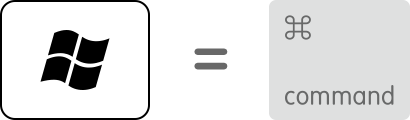
Backspace or Delete: press Delete

Enter or ⏎: press Return
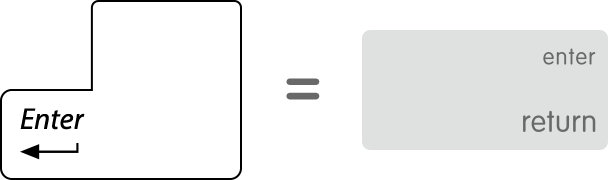
Alt (left): press Option
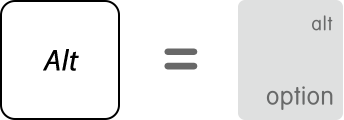
Alt GR (right): press Option + Control
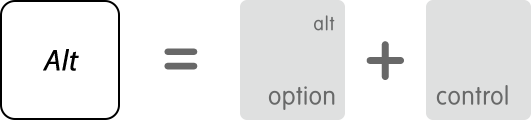
Pause/Break: press fn + Esc
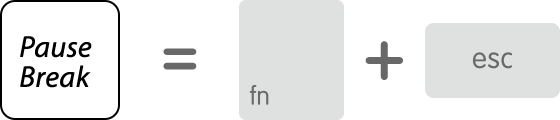
Applications: This key isn't available from Apple keyboards
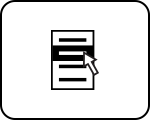
Extended keyboard keys
If your keyboard doesn't include these keys, press these key combinations in Windows instead.
Insert: press fn + Return

Forward Delete: press fn + Delete

Home: press fn + left arrow
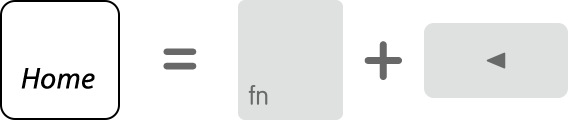
https://support.apple.com/en-ap/HT202676
End: press fn + right arrow
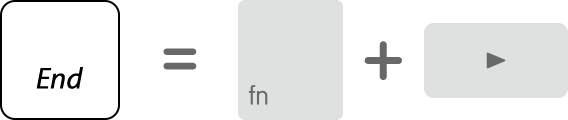
End: press fn + right arrow
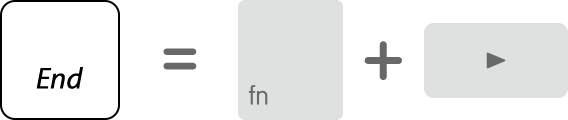
Page Up: press fn + up arrow
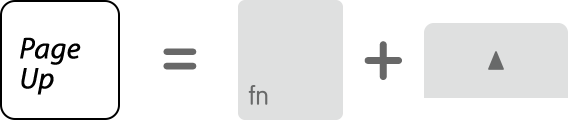
Page Down: press fn + down arrow
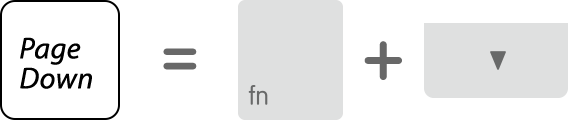
Number Lock: press fn + F6
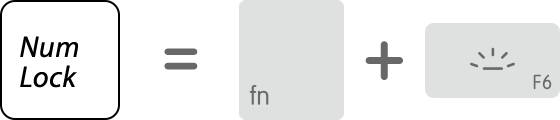
Print Screen: press fn + Shift + F11


Print Active Window: press fn + Shift + Option + F11

Scroll Lock: press fn + Shift + F12

0 komentar:
Posting Komentar