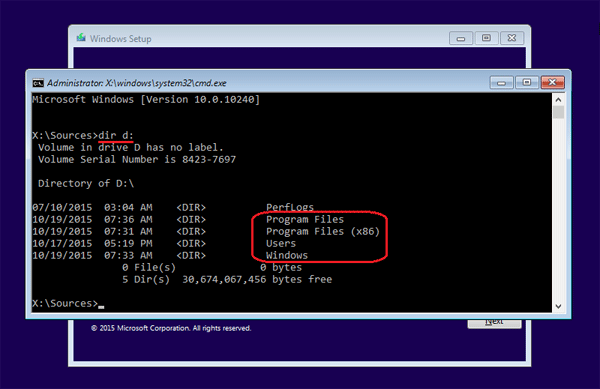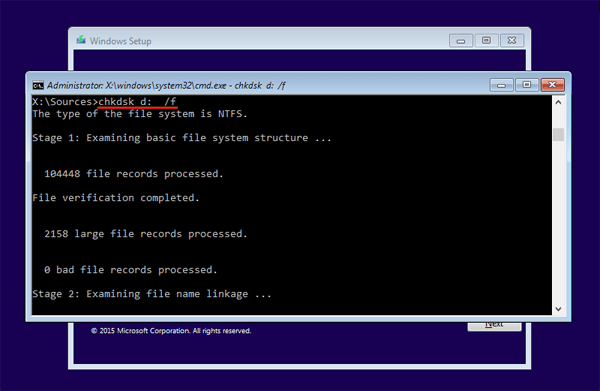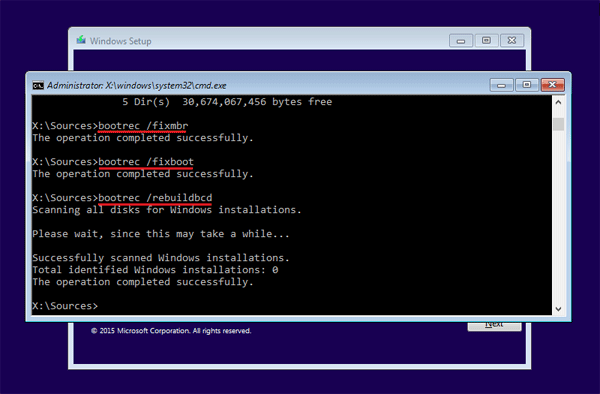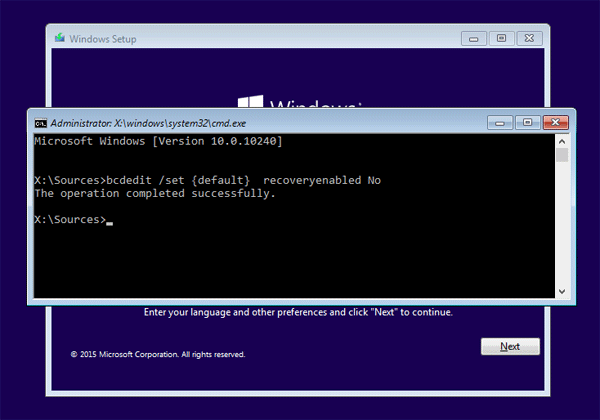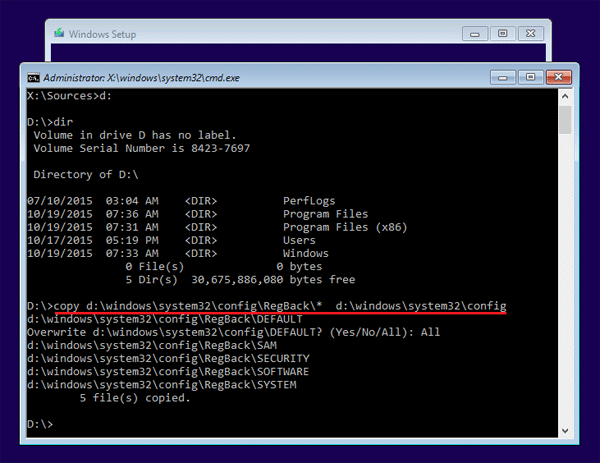Cara Install Cisco IOS Pada GNS3
Cara Install Cisco IOS Pada GNS3 – Pada artikel sebelumnya saya sudah membahasa tentang bagaimana cara menginstall mikrotik pada GNS3. kali ini saya akan membahas tentang bagaimana menginstall dan menjalankan cisco ios pada GNS3 simulator
Cisco IOS merupakan sistem operasi multitasking yang mengatur proses routing, switching internetworking dan fungsi telkomunikasi lainya yang ada dalam router cisco. sama dengan mikorik RouterOS cisco juga menciptakan berbagai jenis IOS image yang penggunakanya tergantung dengan model router dan fitur dalam IOS tersbut
Berikut beberapa cara yang harus anda lakukan dalam menginstall cisco ios pada virtual GNS3, pada contoh ini saya menggunakan IOS Image c3640-js-mz.124-25d.bin. ios ini support dengan router cisco serie c3600 anda dapat mendownloadnya disini
1) Langkah pertama yang harus anda lakukan pastikan anda sudah melakukan download Cisco IOS
2) Lakukan Regestrasi Image tersebut dengan cara klik menu Edit > Preference3) Kemudian Pilh IOS routers dan masukan Cisco IOS yang sebelumnya sudah anda download
2) Lakukan Regestrasi Image tersebut dengan cara klik menu Edit > Preference3) Kemudian Pilh IOS routers dan masukan Cisco IOS yang sebelumnya sudah anda download
3) Langkah berikutnya anda dapat memberi nama router pada contoh ini saya memberi nama jenis router c3600
4) Kemudian anda dituntut untuk memilih berapa ukuran memori RAM yang akan digunakan
5) Kemudian anda juga dituntut untuk memilih berapa jumlah interface yang terpasang pada router cisco
6) Setelah selesai anda akan ditampilan dengan informasi lengkap router cisco yang baru saja anda tambahkan
7) Setelah IOS ditambahkan selanjutnya kita bisa mengsimulasikan router, dengan melakukan drag and drop kedalam halaman kerja GNS3
8) Kemudian lakukan klik start untuk menjalankan router, dan melakukan klik console untuk menjalankan terminal CLI (command line interface) pada cisco
http://omahjaringan.com/cara-install-cisco-ios-pada-gns3/